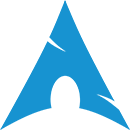Table of Contents
Arch Linux
Installation
※ If you have an existing /home + user, when you create a new user, take notes of the -m and -M flags for useradd. You don't want to use -m and some guides will tell you, 'cause that creates a new /home dir. You can use -M to be sure one won't be created.
※ Furthermore, if you have existing partitions don't mount them during installation, just add them to the /etc/fstab later.
Post-Installation
Fonts
Best font package/s to install? FIIK. Inconsolata, DejaVu???
※ Font dirs are ~/.local/share/fonts and /usr/share/fonts
- Check logs:
grep /fonts ~/.local/share/xorg/Xorg.0.log - Update font cache:
fc-cache -fv - List known fonts:
fc-list : file
Defaults
Set in ~/.config/fontconfig/fonts.conf, EG:
<match> <test name="family"> <string>monospace</string> </test> <edit name="family" mode="assign" binding="strong"> <string>DejaVu Sans Mono</string> </edit> </match>
If you wanna mess with fontconf more, there's good info here: https://seasonofcode.com/posts/how-to-set-default-fonts-and-font-aliases-on-linux.html
Compose Key
See: Compose Key
For i3
- acpi for battery block
- xdotool for getting window info
Time
You can have your system time (different from the hardware time, which on Linux should be the base UTC time) synced up so it's as correct as possible. Having your time out of sync can cause problems with authenticating with totp, compiling software, etc.
There are multiple ways to go about this, but I found installing openntpd to be the easiest.
# pacman -S openntpdto install# sudo systemctl start openntpd.serviceto start the daemon# sudo systemctl enable openntpd.serviceto make it run whenever you start the computer.
You can control which server it connects to, but the default does a good job of picking the best option :) The defaults do include Cloudflare and Google, so if you want to comment that stuff out and grab something closer look at https://www.ntppool.org/ You'll have to restart the service after changing your config. Changing to a local server is maybe what fixed my time drifting out of sync? Update: Nope)
Utils
- A file manager
- A web browser
Audio
Audio on Linux should mostly just work, but if you're interested in music making it takes a bit of messing round setting up a thing (an audio server, like X is a display server) called JACK. Once that's done using hardware and making connections between different programs and hardware bits is kinda intuitive if you're familiar with synth patches.
- A good first step is to run this script which'll identify what is and isn't already setup right:
- raboof/realtimeconfigquickscan
- First task is to setup realtime stuff. You can get more advanced with this by doing things like using a low latency kernel, but for me that's not needed. Just install community/any/realtime-privileges to allow realtime access via PAM is enough.
- The make sure your user is in the
realtimegroup.$ groupswill list them for your current user.- If you're not add yourself with
# usermod -a -G realtime [username] - If you need to create the group do that with
# groupadd realtime
- Next install extra/x86_64/jack or community/x86_64/jack2.
- Then you'll want a GUI for connecting things with JACK, see: JACK_Audio_Connection_Kit#GUI. They all do the same thing best I can tell.
- Reboot.
Packages
Arch uses the Pacman package manager.
In addition to the official repositories, there is a repo of unofficial packages called the Arch User Repository (AUR).
I still haven't made any packages myself, but I have a few links on how to do it, and a few things I wouldn't mind packaging.
- Packaging for Arch Linux - 2022 beginner guide, by David Runge.
Children
Antergos
Antergos is a basically Arch with a swish-o installer and an extra repo. It likes to Antergoserise (IE brand with it's wonky logo) things like Grub and LightDM, though that's repairable. It's easy enough to stop it it installing a bunch of extra stuff, as opposed to Manjaro(?).
It was a really good introduction to Linux for me! But it's since (2019) been discontinued :(