cups
This is an old revision of the document!
Table of Contents
CUPS
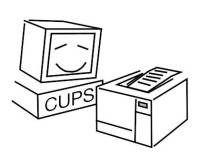 CUPS may seem a little clunky, but you can probably run any old printer you want on Linux, and that rules.
CUPS may seem a little clunky, but you can probably run any old printer you want on Linux, and that rules.
Setup
Process based on Arch Linux.
- Install CUPS.
- Install the driver for your printer.
- Start CUPS service:
sudo systemctl start cups.service
or
enableinstead ofstartto have it always start, etc. - Turn on the printer, plug it into a USB, then test to see if it's recognised:
lsusb
- Go to the CUPS web interface at http://localhost:631/
- Select 'Administration'.
- Select 'Add Printer' under 'Printers', then enter your root user password
If you'd prefer to use the local user see: add your user to the printer admin group or Detail: Groups below. - Your printer should be shown in 'Local Printers', select its radio button and select 'continue'.
- Make sure everything's to your liking on the next screen, then select 'continue'.
- Again, just make sure things look good then select 'Add Printer'.
- On the select options screen you might want to not hit 'Set default options' till You've checked every page. You might want to lower the DPI and turn on 'toner saver mode', for example.
- Open a PDF or something and it should be working!
※ Set your default paper size in /etc/papersize. This also applies to other programs, for example Scribus
Detail: Groups
I made a new group called printadmin and added myself to it with:
sudo groupadd printadmin
sudo usermod -a -G printadmin [username]
- And added printadmin into
/etc/cups/cups-files.conf
to section
# Administrator user group [...]
- Then start/restart CUPS service
sudo systemctl restart cups.service
See Also
cups.1659655703.txt.gz · Last modified: 2022/08/05 09:28 by rjt
